The built-in Adobe Flash plugin is now sandboxed, just like Chrome extensions and tabs. "The sandbox adds an additional layer of protection to further guard against malicious pages that try to hijack your computer or steal private information from your hard drive. Based on this groundwork in the beta, we'll be bringing the sandboxed Flash Player to Chrome for Mac and Linux in future releases as well," explains Google. Right now, the sandboxed Flash plugin is only available if you use Windows.
Google Chrome 9 enables WebGL support by default. "WebGL is a new web technology that brings hardware-accelerated 3D graphics to the browser without installing additional software" and it can be used to create cool applications like Google Body Browser, Field, Aquarium and more.

Chrome doesn't have many opt-in features. The latest feature that's not enabled by default is Instant Search, an extension of Google Instant that previews search results as you type and lets navigate to your favorite pages with only a few keystrokes. It might be useful to go to Gmail by just typing "m" in the address bar, but this feature could also be annoying if you actually wanted to visit miniclip.com. "The Instant feature can help you search and browse faster on the web by showing search results and webpages in the browser window as you type in the address bar, even before you press Enter. If you don't see the results you want, just keep typing and the results dynamically update," informs Google.
To enable Chrome Instant, go to Options > Basic and check "Enable Instant for faster searching and browsing".
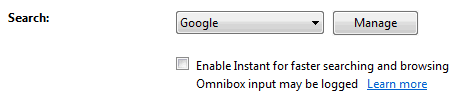
Chrome Instant is not just annoying, it's also buggy. For example, Chrome's suggestions sometimes cover Google's first results.
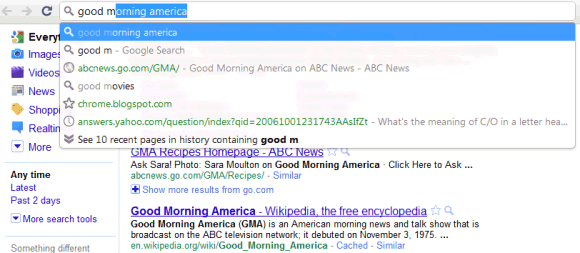
Another new feature is the integration with Google Cloud Print, but there are no web apps or mobile applications that support this technology.
If you want to hide the button added by a Chrome extension, you can do it by right-clicking on the button and selecting "Hide button". When you change your mind, go to Tools > Extensions and click on "Show button" next to the corresponding extension.
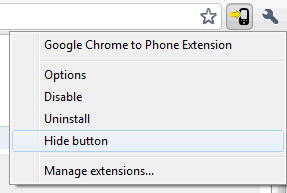
You can now create desktop shortcuts to your favorite web apps from the new tab page and open web apps in a new window.
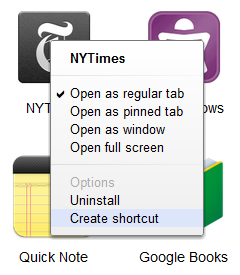
To install Chrome 9 beta, visit this page. If you use Chrome 8 beta, open the About dialog to manually update.








0 comments:
Post a Comment