"These last few months, our team has been hard at work, preparing for the Chrome Web Store launch later this year. Extensions and themes for Google Chrome will be part of this new store."
While waiting for the Chrome Web Store launch, you can enable the apps section from the new tab page and install the 3 default web apps: Gmail, Google Calendar and Google Docs. Here's how to do that:
1. Close all Google Chrome windows.
2. In Windows, right-click on a Chrome shortcut from your desktop, select "Properties" and append the following text to the Target field: " --enable-default-apps" (don't use quotes, but don't forget to add a space before adding the command line flag). Click "OK" to close the dialog and then open Google Chrome.
On a Mac, quit Chrome, open the Terminal and paste this:
open /Applications/Google\ Chrome.app --args -enable-default-apps
For Linux you could use this:
/opt/google/chrome/google-chrome -enable-default-apps
3. Type chrome://extensions/ in the address bar (or click on the wrench menu and go to Tools > Extensions).
4. Click the "developer mode" link and then click "Update extensions now".
5. After less than a minute, your new tab page should look like this:
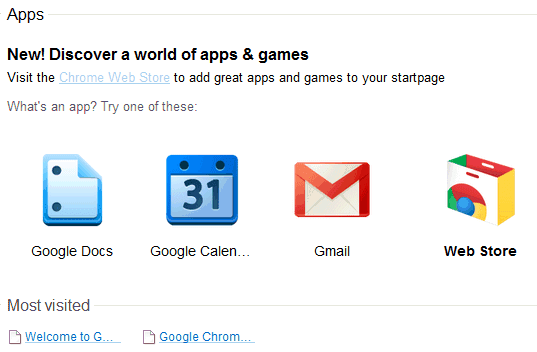
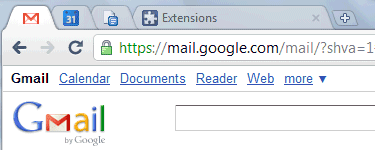
You can open the apps in regular tabs or you can right-click and select "open as pinned tab" or "open full screen".








0 comments:
Post a Comment