Until now, you could type your query, press Enter to hide the list of suggestions and press Enter once again to go to the first result. If you didn't like the first result, you could press the down arrow to select the second result. Google also included a keyboard shortcut for Instant Previews: the right arrow. None of these shortcuts are available in the latest interface, at least not by default. Now you need to press Tab after performing a search to enable the old keyboard shortcuts.
Here's a search results page after typing a query (notice that there's no arrow next to the first result):
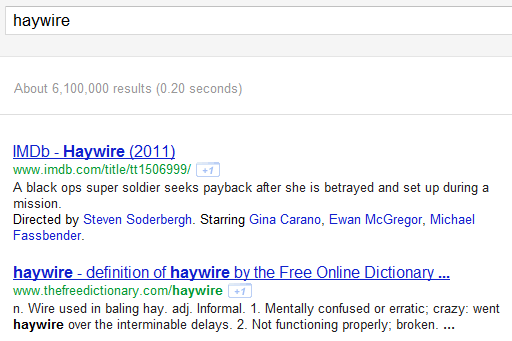
Here's what happens when you press Tab (you can use the up/down arrows, but the shortcut for Instant Previews no longer works):
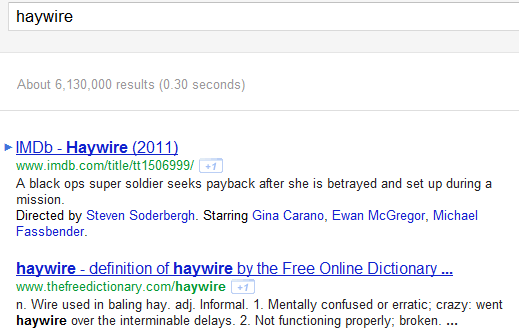
Google probably disabled these features because not many people used them and a lot of users complained that the shortcuts made navigation more difficult. Power users need to learn that Tab enables keyboard shortcuts, but having to enable the feature every time you use Google Search is annoying. After all, shortcuts were supposed to make your life easier and help you be more productive.
Google Instant shortcuts are still available. You can continue to use the up/down arrows to select a different search suggestion, the right arrow to visit the first result for the search suggestion, Tab to use Google's suggestion and continue to type your query, Esc to select the query so you can quickly overwrite it.
{ via Google Search Help Forum }








0 comments:
Post a Comment